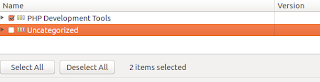- Cross Platform: it can run every where as long as your computer have been installed Java before.
- Multi language support: Eclipse now is not IDE, it's become an IDE platform (I think), you just need Eclipse, search sufficient plugin, it can support a lot of programming language ( We also have Pydev for Python)
- Extendable: a lot of plugins for eclipse. If not, you can dev by your self by following official guide.
1. Step1 : Run Eclipse standard package:
- You can download Eclipse standard package at official download page. Be careful of OS version ( Linux, Windows, MacOs and 32bits vs 64bits).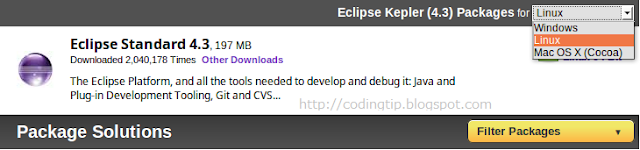
- Download and upack source code. Find excutable file to run eclipse at the first time:
 |
| Eclipse excutable file in Windows and Linux(Ubuntu) |
 |
| Can check into "Use this as the default and do not ask again" option |
Now, Let's install PDT plugin to get PHP perspective.
2. Step 2: Install PDT plugin
Go to PDT official plugin homepage an get the current Update site link.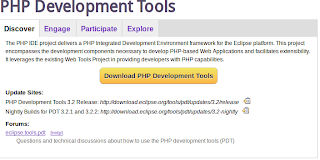
http://download.eclipse.org/tools/pdt/updates/3.2/releaseCopy that link, and open tab Install new software in Help menu.
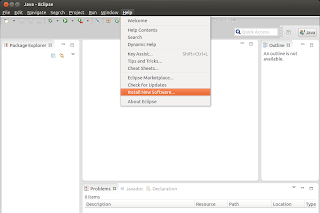
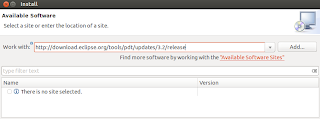
Place the copied link into Work with text field, and click add button. You will see : Add repository dialog like the image below:
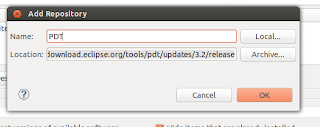
add the repository name ( whatever you want) , click OK. You will see the confirm dialog.